Java - Delete Files
Welcome, future Java programmers! Today, we're going to explore an essential aspect of file handling in Java: deleting files. As your friendly neighborhood computer science teacher, I'm here to guide you through this journey with clear explanations, plenty of examples, and maybe even a chuckle or two along the way. So, let's dive in!
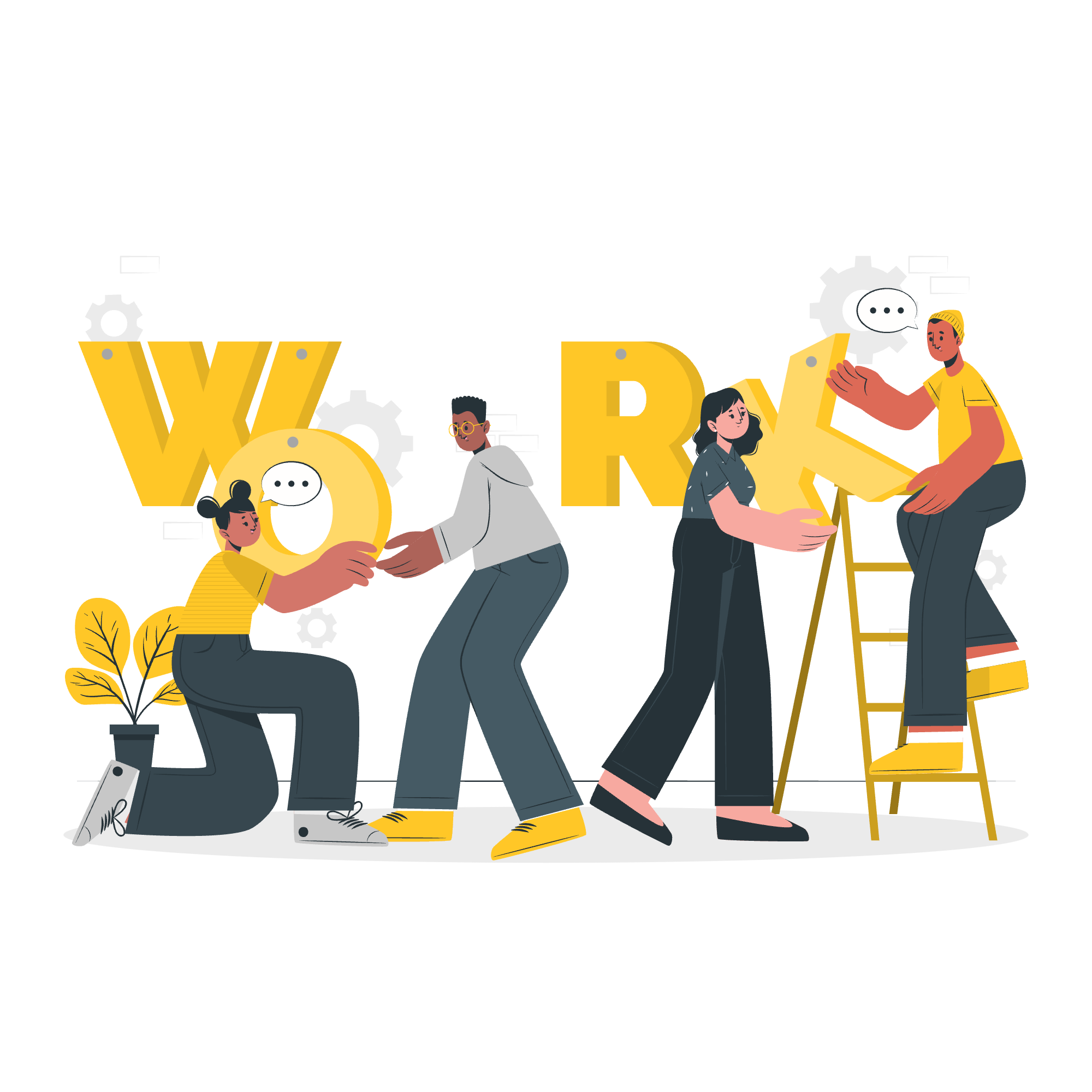
Understanding File Deletion in Java
Before we start deleting files left and right (like a digital Marie Kondo), let's understand why file deletion is important in programming. Imagine you're creating a photo editing app. After processing an image, you might want to delete the temporary files to save space. That's where file deletion comes in handy!
The File Class: Your Swiss Army Knife for File Operations
In Java, file operations revolve around the File class. It's like a Swiss Army knife for handling files and directories. Let's start by importing this class:
import java.io.File;Deleting Files in Java: The Basics
Method 1: Using delete()
The simplest way to delete a file in Java is by using the delete() method. Here's how it works:
File fileToDelete = new File("oldphoto.jpg");
boolean isDeleted = fileToDelete.delete();
if (isDeleted) {
System.out.println("File deleted successfully!");
} else {
System.out.println("Failed to delete the file.");
}In this example, we're trying to delete a file named "oldphoto.jpg". The delete() method returns a boolean value: true if the deletion was successful, and false if it wasn't.
Method 2: Using Files.delete()
For those of you who like to stay on the cutting edge, Java 7 introduced the Files class, which offers another way to delete files:
import java.nio.file.*;
try {
Path pathToFile = Paths.get("oldphoto.jpg");
Files.delete(pathToFile);
System.out.println("File deleted successfully!");
} catch (IOException e) {
System.out.println("Failed to delete the file: " + e.getMessage());
}This method throws an exception if something goes wrong, which can be helpful for error handling.
Deleting File from Current Directory
Now, let's say you want to delete a file from the current directory. It's as easy as pie! Here's how:
File currentDir = new File(".");
File fileToDelete = new File(currentDir, "temporary.txt");
if (fileToDelete.delete()) {
System.out.println("Goodbye, temporary file!");
} else {
System.out.println("Hmm, the file is being stubborn.");
}In this example, we create a File object for the current directory (represented by "."), and then create another File object for the file we want to delete within that directory.
Deleting File That Does Not Exist
What happens if we try to delete a file that doesn't exist? Let's find out:
File nonExistentFile = new File("unicorn.txt");
if (nonExistentFile.delete()) {
System.out.println("We deleted a unicorn file!");
} else {
System.out.println("The unicorn file doesn't exist. Magic!");
}As you might expect, trying to delete a non-existent file doesn't throw an error - it simply returns false.
Deleting All Files From Given Directory
Sometimes, you might want to go on a deleting spree and remove all files from a directory. Here's how you can do that:
File directory = new File("temp_folder");
File[] files = directory.listFiles();
if (files != null) {
for (File file : files) {
if (file.isFile()) {
if (file.delete()) {
System.out.println("Deleted: " + file.getName());
} else {
System.out.println("Failed to delete: " + file.getName());
}
}
}
}This code lists all files in the "temp_folder" directory and attempts to delete each one. It's like a digital spring cleaning!
Best Practices and Considerations
-
Always check for success: As we've seen, deletion methods return a boolean or throw an exception. Always check these to ensure the operation was successful.
-
Handle permissions: Remember, some files might be protected or in use. Your code should gracefully handle these situations.
-
Be careful with recursion: When deleting directories, be cautious with recursive deletion to avoid accidentally deleting important files.
-
Consider using try-with-resources: For more advanced file operations, consider using try-with-resources to ensure proper resource management.
Conclusion
And there you have it, folks! You're now equipped with the knowledge to delete files in Java like a pro. Remember, with great power comes great responsibility - always double-check before deleting files, especially in production environments.
As we wrap up, here's a little programmer humor: Why did the Java developer quit his job? He didn't get arrays! ?
Keep practicing, stay curious, and happy coding!
| Method | Description | Example |
|---|---|---|
File.delete() |
Deletes the file or directory denoted by this abstract pathname. | file.delete() |
Files.delete(Path) |
Deletes a file if it exists. | Files.delete(Paths.get("file.txt")) |
Files.deleteIfExists(Path) |
Deletes a file if it exists. | Files.deleteIfExists(Paths.get("file.txt")) |
File.deleteOnExit() |
Requests that the file or directory denoted by this abstract pathname be deleted when the virtual machine terminates. | file.deleteOnExit() |
Credits: Image by storyset
