Java - Packaging Tools
Hello there, future Java wizards! ? Today, we're going to embark on an exciting journey into the world of Java packaging tools. As your friendly neighborhood computer science teacher, I'm here to guide you through this adventure step by step. So, grab your virtual backpacks, and let's dive in!
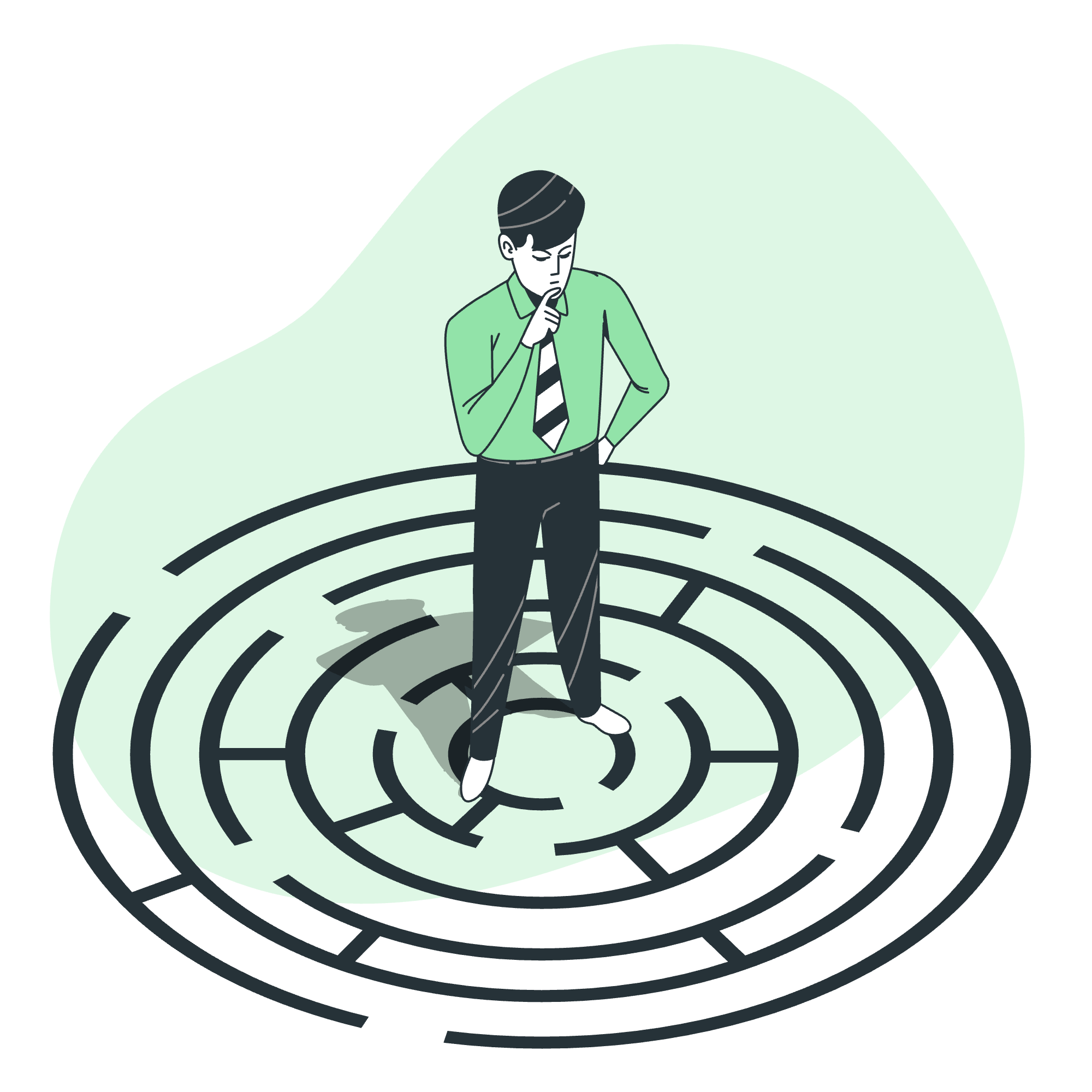
What are Java Packaging Tools?
Before we start coding, let's understand what packaging tools are all about. Imagine you've baked a delicious cake (your Java program), and now you want to share it with your friends. You wouldn't just hand them a pile of ingredients, right? You'd package it nicely in a box. That's exactly what Java packaging tools do for your code!
The Need for jpackager
Enter jpackager, our superhero in the world of Java packaging! ?♂️ It's like a magical box that takes your Java application and turns it into a neat package that can run on different operating systems. Cool, right?
Getting Started with jpackager
Prerequisite
Before we can use jpackager, we need to make sure we have the right tools:
- Java Development Kit (JDK) 14 or later
- Your Java application (obviously!)
- A cup of coffee (optional, but highly recommended) ☕
Command Line Options for jpackager
jpackager comes with a bunch of cool options. Think of these as different spells in your wizard's spellbook. Here are some of the most commonly used ones:
| Option | Description |
|---|---|
| --name | Sets the name of your application |
| --input | Specifies the directory containing your application files |
| --main-jar | Points to your main JAR file |
| --main-class | Identifies your main class |
| --dest | Sets the destination directory for the package |
| --type | Chooses the type of package (e.g., app-image, exe, msi, dmg) |
Create a Package
Now, let's create our first package! ? We'll start with a simple "Hello, World!" application.
Step 1: Create Your Java Application
First, let's write our Java code. Create a file named HelloWorld.java:
public class HelloWorld {
public static void main(String[] args) {
System.out.println("Hello, World!");
}
}This little program simply prints "Hello, World!" to the console. Nothing fancy, but it's a great start!
Step 2: Compile Your Java Code
Open your terminal and compile the Java file:
javac HelloWorld.javaThis creates a HelloWorld.class file.
Step 3: Create a JAR File
Now, let's pack our class file into a JAR:
jar cfe HelloWorld.jar HelloWorld HelloWorld.classThis command creates a JAR file named HelloWorld.jar with HelloWorld as the main class.
Step 4: Use jpackager
Here comes the exciting part! Let's use jpackager to create a distributable package:
jpackager --name HelloWorld --input . --main-jar HelloWorld.jar --main-class HelloWorld --type app-imageLet's break down this magical incantation:
-
--name HelloWorld: Names our application "HelloWorld" -
--input .: Uses the current directory as input -
--main-jar HelloWorld.jar: Specifies our JAR file -
--main-class HelloWorld: Points to our main class -
--type app-image: Creates a basic application image
Example of a Package
After running the jpackager command, you'll find a new directory named HelloWorld in your current folder. Inside, you'll see something like this:
HelloWorld/
├── bin/
│ └── HelloWorld
├── lib/
│ └── app/
│ └── HelloWorld.jar
└── runtime/
└── ...Congratulations! ? You've just created your first Java package. This directory contains everything needed to run your application on the current operating system.
Conclusion
And there you have it, folks! We've journeyed from a simple Java file to a fully packaged application. Remember, packaging is like gift-wrapping your code – it makes it easier to share and use.
As we wrap up (pun intended), here's a little programming joke for you:
Why do Java developers wear glasses? Because they don't C# (see sharp)! ?
Keep practicing, keep packaging, and most importantly, keep having fun with Java! Until next time, happy coding! ????
Credits: Image by storyset
