Java Scanner Class: Your Gateway to User Input
Introduction
Hello, eager learners! Today, we're going to dive into one of the most useful tools in Java programming: the Scanner class. Think of the Scanner class as a friendly assistant that helps your program communicate with the user. It's like having a personal secretary who takes notes on everything the user types!
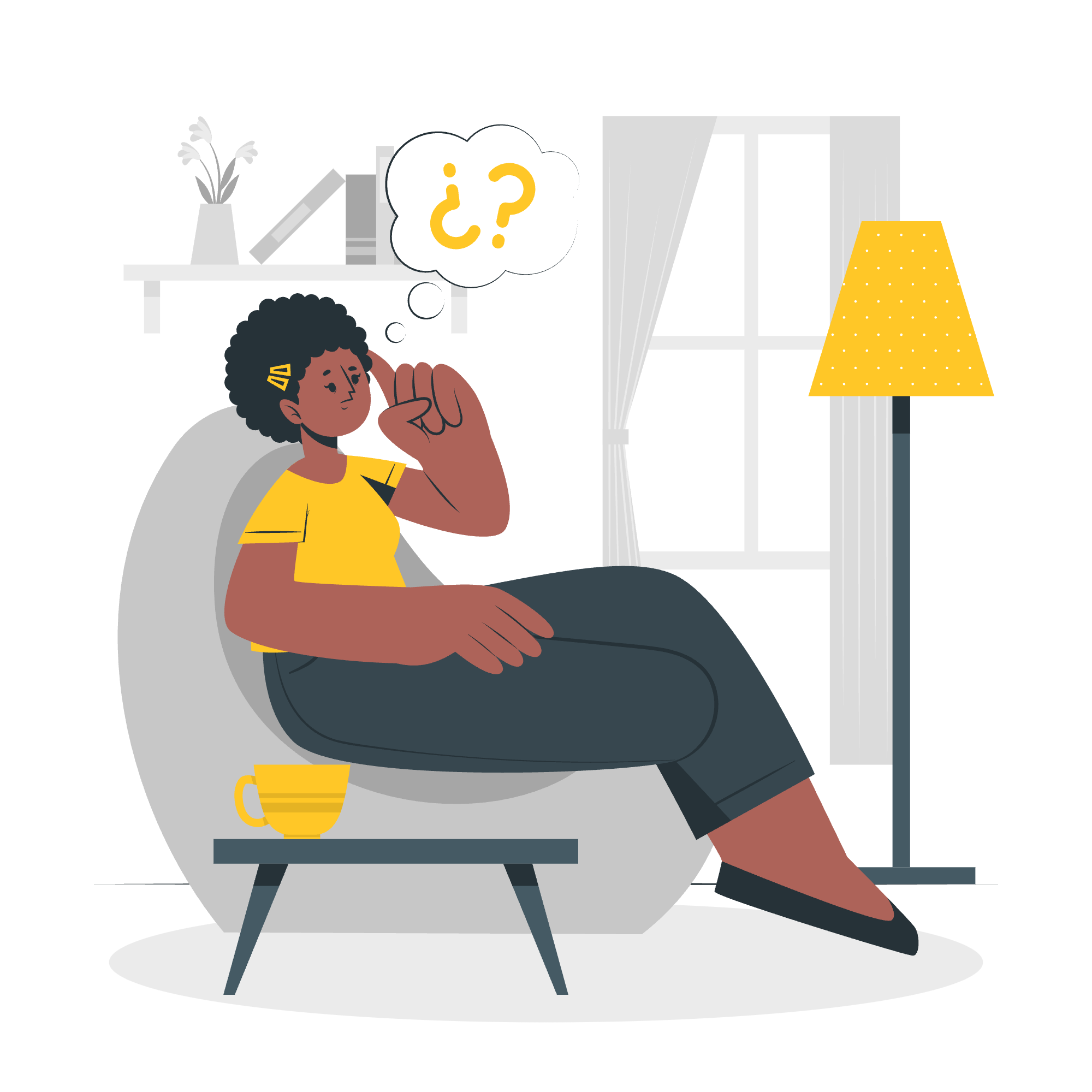
When I first started teaching Java, I noticed many students struggled with user input. But once they mastered the Scanner class, it was like watching a light bulb turn on above their heads. So, let's embark on this exciting journey together!
Class Declaration
Before we start using our "secretary", we need to tell Java that we want to use the Scanner class. We do this by adding a special line at the beginning of our program:
import java.util.Scanner;This line is like telling Java, "Hey, I need to use that Scanner thing you have in your utility box!" Always remember to include this line when you want to use Scanner.
Class Constructors
Now that we've told Java we want to use Scanner, we need to create our Scanner object. This is like hiring our secretary and giving them a name. Here's how we do it:
Scanner myScanner = new Scanner(System.in);Let's break this down:
-
Scanneris the type of object we're creating -
myScanneris the name we're giving to our Scanner object (you can choose any name you like) -
new Scanner(System.in)is creating a new Scanner that will read input from the system (keyboard)
Class Methods
Our Scanner "secretary" comes with a variety of skills (methods) to help us gather different types of input. Here are some of the most commonly used ones:
| Method | Description |
|---|---|
| nextLine() | Reads a line of text (string) |
| nextInt() | Reads an integer |
| nextDouble() | Reads a double (decimal number) |
| nextBoolean() | Reads a boolean (true/false) |
| next() | Reads the next word |
Methods Inherited
Scanner also inherits some methods from its parent classes. Don't worry too much about these right now, but it's good to know they exist:
| Method | Description |
|---|---|
| clone() | Creates a copy of the Scanner |
| equals() | Compares this Scanner to another object |
| finalize() | Prepares the Scanner for garbage collection |
| hashCode() | Returns a hash code for this Scanner |
| toString() | Returns a string representation of the Scanner |
Reading a Line from Console using Scanner Class Example
Now, let's put our new knowledge into practice with a simple example:
import java.util.Scanner;
public class ScannerExample {
public static void main(String[] args) {
// Create a Scanner object
Scanner myScanner = new Scanner(System.in);
// Prompt the user for their name
System.out.println("What's your name?");
// Read the user's input
String name = myScanner.nextLine();
// Print a greeting
System.out.println("Hello, " + name + "! Welcome to Java programming!");
// Close the Scanner
myScanner.close();
}
}Let's break this down:
- We import the Scanner class.
- We create a Scanner object called
myScanner. - We print a question to the console.
- We use
nextLine()to read the user's input and store it in thenamevariable. - We print a greeting using the name the user entered.
- We close the Scanner to free up resources.
Output
When you run this program, it will look something like this:
What's your name?
Alice
Hello, Alice! Welcome to Java programming!Isn't that cool? It's like having a conversation with your computer!
A Word of Caution
Here's a little story from my teaching experience. Once, a student forgot to close their Scanner at the end of the program. Everything seemed fine at first, but when they ran a more complex program later, strange things started happening! Always remember to close your Scanner when you're done with it, just like you'd dismiss your secretary at the end of the day.
Conclusion
Congratulations! You've just taken your first steps into the world of user input in Java. The Scanner class is a powerful tool that will allow you to create interactive programs. Remember, practice makes perfect. Try creating programs that ask for different types of input - maybe a calculator that asks for numbers, or a quiz game that asks questions!
As you continue your Java journey, you'll discover many more exciting features. But for now, pat yourself on the back. You're no longer just talking to your computer - you're having a conversation!
Credits: Image by storyset
