Java - I/O Streams: A Beginner's Guide
Hello there, aspiring Java programmers! Today, we're going to embark on an exciting journey into the world of Java I/O Streams. Don't worry if you're completely new to programming – I'll be your friendly guide, and we'll take this step-by-step. By the end of this tutorial, you'll be handling files and streams like a pro!
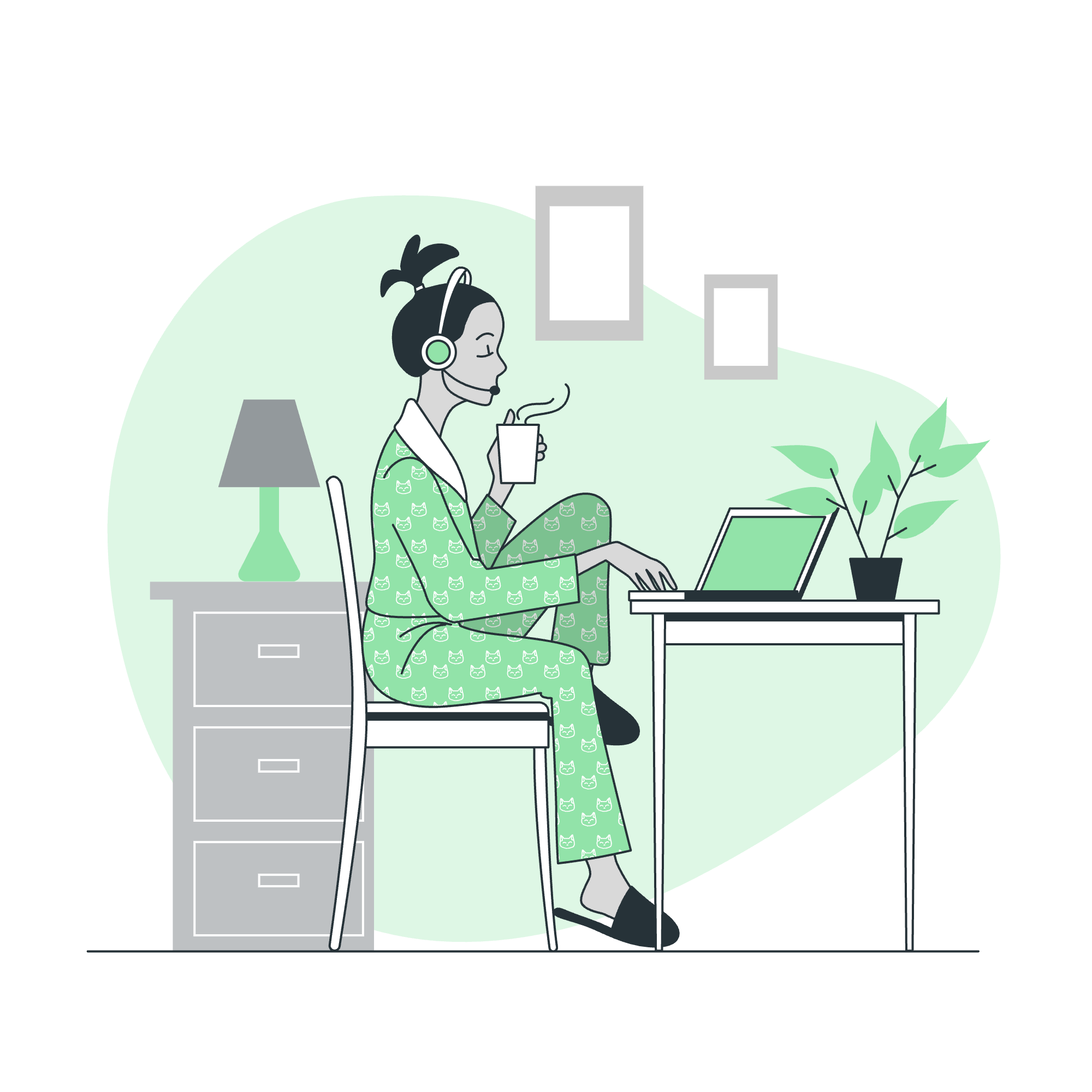
What are I/O Streams?
Before we dive in, let's understand what I/O streams are. In Java, a stream is a sequence of data. The "I/O" part stands for Input/Output. So, I/O streams are the way Java handles reading from and writing to various sources, like files, network connections, or even the console.
Think of a stream like a river of data. You can either:
- Take water (data) out of the river (input stream)
- Put water (data) into the river (output stream)
Standard Streams
Java provides three standard streams that are already set up for us:
- System.in (Input Stream)
- System.out (Output Stream)
- System.err (Error Output Stream)
Let's start with a simple example:
import java.util.Scanner;
public class HelloStream {
public static void main(String[] args) {
Scanner scanner = new Scanner(System.in);
System.out.print("What's your name? ");
String name = scanner.nextLine();
System.out.println("Hello, " + name + "!");
scanner.close();
}
}In this example, we're using System.in to read input from the user, and System.out to display output. The Scanner class helps us read from the input stream easily.
Reading and Writing Files
Now, let's move on to something more exciting – working with files!
Reading from a File
Here's how you can read from a file:
import java.io.BufferedReader;
import java.io.FileReader;
import java.io.IOException;
public class FileReaderExample {
public static void main(String[] args) {
try (BufferedReader reader = new BufferedReader(new FileReader("example.txt"))) {
String line;
while ((line = reader.readLine()) != null) {
System.out.println(line);
}
} catch (IOException e) {
System.err.println("An error occurred: " + e.getMessage());
}
}
}This code reads a file named "example.txt" line by line and prints each line to the console. The try-with-resources statement ensures that the file is properly closed after we're done reading.
Writing to a File
Writing to a file is just as easy:
import java.io.BufferedWriter;
import java.io.FileWriter;
import java.io.IOException;
public class FileWriterExample {
public static void main(String[] args) {
try (BufferedWriter writer = new BufferedWriter(new FileWriter("output.txt"))) {
writer.write("Hello, File I/O!");
writer.newLine();
writer.write("This is a new line.");
} catch (IOException e) {
System.err.println("An error occurred: " + e.getMessage());
}
}
}This code creates a new file called "output.txt" and writes two lines to it.
FileOutputStream
Sometimes, you might need to write binary data to a file. That's where FileOutputStream comes in handy:
import java.io.FileOutputStream;
import java.io.IOException;
public class FileOutputStreamExample {
public static void main(String[] args) {
try (FileOutputStream fos = new FileOutputStream("binary.dat")) {
byte[] data = {65, 66, 67, 68, 69}; // ASCII values for A, B, C, D, E
fos.write(data);
} catch (IOException e) {
System.err.println("An error occurred: " + e.getMessage());
}
}
}This example writes binary data to a file named "binary.dat".
File Navigation and I/O
Java provides the File class to work with file and directory paths. Here's an example:
import java.io.File;
public class FileNavigationExample {
public static void main(String[] args) {
File file = new File("example.txt");
System.out.println("File exists: " + file.exists());
System.out.println("File name: " + file.getName());
System.out.println("Absolute path: " + file.getAbsolutePath());
}
}This code demonstrates how to get information about a file using the File class.
Directories in Java
Working with directories is similar to working with files. Let's see how to create a directory:
import java.io.File;
public class DirectoryExample {
public static void main(String[] args) {
File dir = new File("newDirectory");
if (dir.mkdir()) {
System.out.println("Directory created successfully!");
} else {
System.out.println("Failed to create directory.");
}
}
}This code creates a new directory named "newDirectory" in the current working directory.
Listing Directories
Finally, let's look at how to list the contents of a directory:
import java.io.File;
public class ListDirectoryExample {
public static void main(String[] args) {
File dir = new File(".");
String[] fileList = dir.list();
if (fileList != null) {
for (String fileName : fileList) {
System.out.println(fileName);
}
} else {
System.out.println("Either directory does not exist or is not a directory.");
}
}
}This code lists all files and directories in the current directory.
Conclusion
Congratulations! You've just taken your first steps into the world of Java I/O Streams. We've covered a lot of ground, from basic input/output to file handling and directory operations. Remember, practice makes perfect, so don't hesitate to experiment with these concepts.
Here's a quick reference table of the methods we've used:
| Method | Description |
|---|---|
Scanner.nextLine() |
Reads a line of text from the input |
BufferedReader.readLine() |
Reads a line of text from a file |
BufferedWriter.write() |
Writes a string to a file |
BufferedWriter.newLine() |
Writes a line separator to a file |
FileOutputStream.write() |
Writes bytes to a file |
File.exists() |
Checks if a file exists |
File.getName() |
Gets the name of a file |
File.getAbsolutePath() |
Gets the absolute path of a file |
File.mkdir() |
Creates a directory |
File.list() |
Lists the contents of a directory |
Keep coding, keep learning, and most importantly, have fun! Remember, every expert was once a beginner. Happy coding!
Credits: Image by storyset
