Java - Multi-Release Jar Files
Hello there, future Java wizards! ? As your friendly neighborhood computer science teacher, I'm thrilled to take you on an exciting journey through the world of Multi-Release Jar Files in Java. Don't worry if you're new to programming – we'll start from the basics and work our way up. So, grab your favorite beverage, get comfy, and let's dive in!
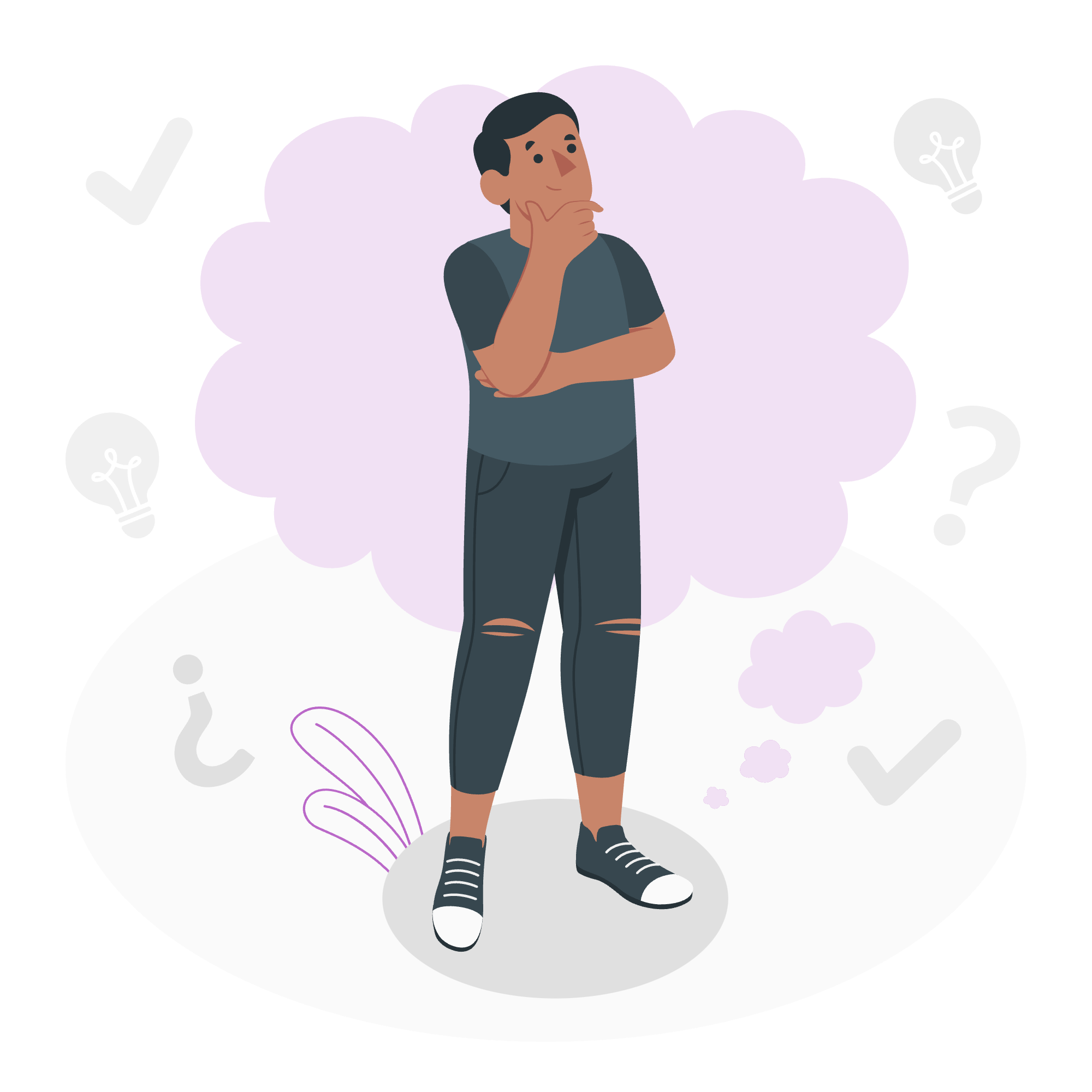
What are Multi-Release Jar Files?
Before we jump into the nitty-gritty, let's understand what Multi-Release Jar Files are all about. Imagine you're a chef (bear with me, I promise this analogy will make sense soon!) who's created a fantastic recipe book. Now, you want to share this book with people using different types of kitchens – some have modern equipment, while others have more traditional setups.
In the Java world, Multi-Release Jar Files are like that adaptable recipe book. They allow you to package different versions of your code for different Java versions in a single JAR file. This means your application can run smoothly on various Java versions without creating separate distributions.
Why Do We Need Multi-Release Jar Files?
You might be wondering, "Why go through all this trouble?" Well, let me share a little story from my teaching experience.
A few years ago, I had a student who created an amazing Java application for his final project. The problem? It only worked on the latest Java version, which many of his classmates didn't have. He spent days creating different versions for compatibility. If only he had known about Multi-Release Jar Files!
Multi-Release Jar Files solve this problem by allowing you to:
- Maintain backward compatibility
- Utilize new features in newer Java versions
- Reduce maintenance overhead
Now that we know the 'why', let's dive into the 'how'!
Java Multi-Release Jar Files Directory Structure
To create a Multi-Release Jar File, you need to organize your code in a specific directory structure. Let's break it down:
MyApp.jar
├── META-INF
│ └── versions
│ ├── 9
│ │ └── com
│ │ └── myapp
│ │ └── MyClass.class
│ └── 10
│ └── com
│ └── myapp
│ └── MyClass.class
├── com
│ └── myapp
│ ├── MyClass.class
│ └── OtherClass.class
└── MANIFEST.MFLet's explain this structure:
- The root directory contains the base version of your classes (compatible with Java 8 and earlier).
- The
META-INF/versionsdirectory contains version-specific implementations. - Each subdirectory under
versionscorresponds to a Java version (9, 10, etc.). - The
MANIFEST.MFfile contains metadata about the JAR, including the fact that it's multi-release.
Creating and Using Multi-Release Jar Files in Java
Now, let's get our hands dirty and create a Multi-Release Jar File! We'll create a simple program that prints a message, with different implementations for Java 8 and Java 9+.
Step 1: Create the Base Version (Java 8)
First, let's create our base version Greeter.java:
// Greeter.java
package com.myapp;
public class Greeter {
public static void sayHello() {
System.out.println("Hello from Java 8!");
}
}Compile this file:
javac -d . Greeter.javaStep 2: Create the Java 9+ Version
Now, let's create a version for Java 9 and above Greeter9.java:
// Greeter9.java
package com.myapp;
public class Greeter {
public static void sayHello() {
System.out.println("Hello from Java 9 or above!");
}
}Compile this file, specifying the target version:
javac -d META-INF/versions/9 Greeter9.javaStep 3: Create the Manifest File
Create a file named MANIFEST.MF with the following content:
Manifest-Version: 1.0
Multi-Release: trueStep 4: Create the JAR File
Now, let's package everything into a JAR file:
jar --create --file MyApp.jar --manifest MANIFEST.MF -C . com -C META-INF/versions/9 .Step 5: Test the Multi-Release JAR
To test our Multi-Release JAR, we'll create a simple Main.java file:
// Main.java
package com.myapp;
public class Main {
public static void main(String[] args) {
Greeter.sayHello();
}
}Now, compile and run this file with different Java versions:
# With Java 8
javac -cp MyApp.jar Main.java
java -cp MyApp.jar:. com.myapp.Main
# Output: Hello from Java 8!
# With Java 9 or above
javac -cp MyApp.jar Main.java
java -cp MyApp.jar:. com.myapp.Main
# Output: Hello from Java 9 or above!Voila! You've just created and used a Multi-Release JAR file. ?
Conclusion
Congratulations, you've taken your first steps into the world of Multi-Release JAR files! We've covered what they are, why they're useful, and how to create and use them. Remember, like learning any new recipe, practice makes perfect. Don't be afraid to experiment and create your own Multi-Release JARs.
As we wrap up, I'd like to share a little secret from my years of teaching: the key to mastering programming isn't just about memorizing syntax or concepts. It's about understanding the problem you're trying to solve and finding creative ways to do it. Multi-Release JARs are just one of the many tools in your Java toolbox to solve compatibility issues creatively.
Keep coding, keep learning, and most importantly, have fun! Who knows? Maybe one day you'll be creating the next big Java framework that uses Multi-Release JARs in ways we haven't even thought of yet. Until next time, happy coding! ????
Credits: Image by storyset
