Understanding the Java Virtual Machine (JVM): A Beginner's Guide
Hello there, future Java developers! Today, we're going to embark on an exciting journey into the world of the Java Virtual Machine, or JVM for short. Don't worry if you've never written a line of code before – we'll start from the very beginning and work our way up. By the end of this tutorial, you'll have a solid understanding of what the JVM is and how it works. So, grab a cup of coffee (or tea, if that's your thing), and let's dive in!
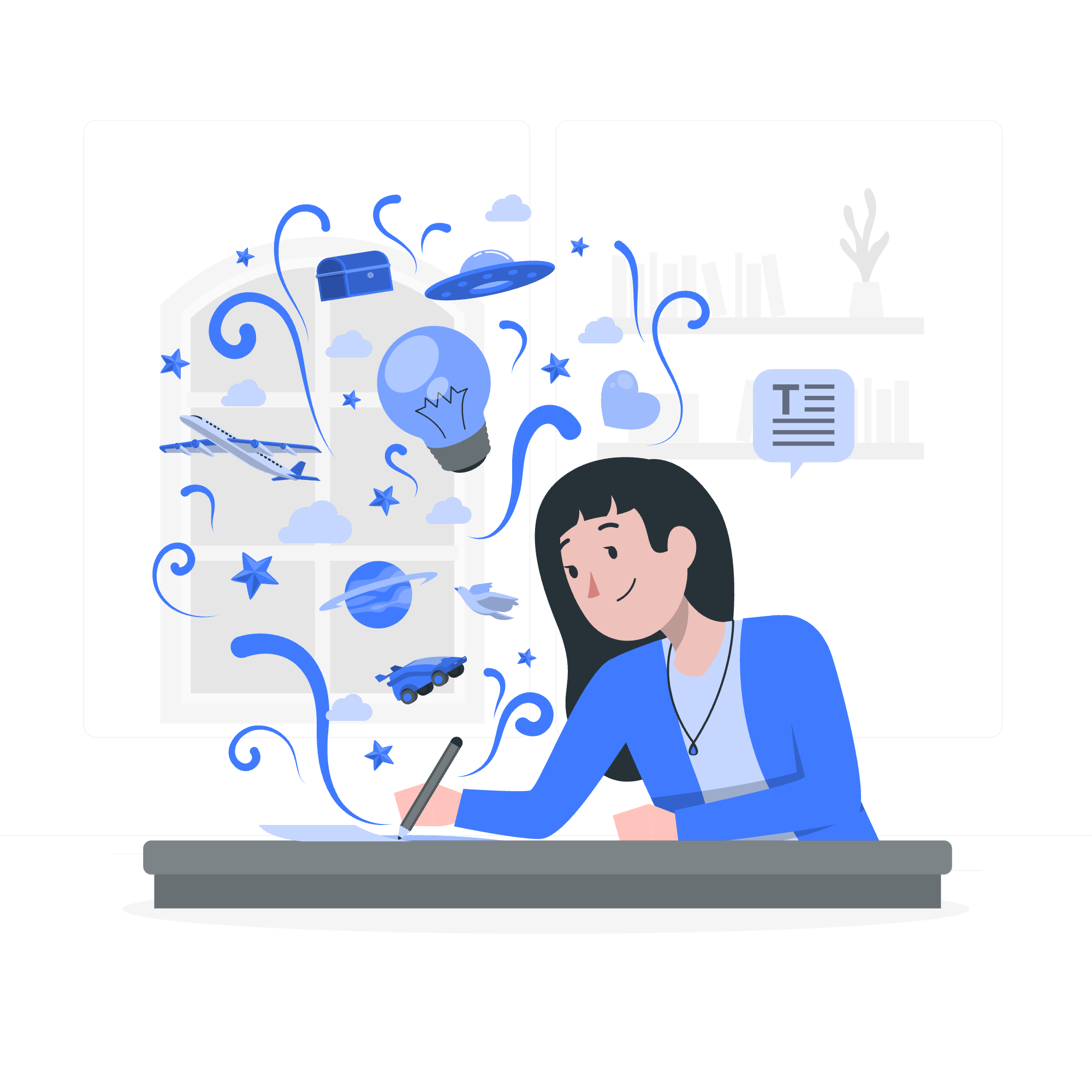
What is JVM (Java Virtual Machine)?
Imagine you're trying to communicate with someone who speaks a different language. You'd need a translator, right? Well, the JVM is like a translator for your Java code. It takes the code you write and translates it into a language that your computer can understand and execute.
Here's a fun analogy: Think of the JVM as a universal remote control. Just like how a universal remote can work with different types of TVs, the JVM allows Java programs to run on different types of computers without needing to be rewritten for each one. Cool, right?
JVM (Java Virtual Machine) Architecture
Now that we know what the JVM does, let's take a peek under the hood and see how it's built. The JVM architecture is like a well-organized kitchen, with different sections responsible for specific tasks.
Class Loader Subsystem
This is like the grocery shopper of the JVM. It goes out and fetches the classes and interfaces your program needs, brings them into the JVM, and makes sure they're ready to use.
Runtime Data Areas
Think of this as the kitchen countertop where all the ingredients (data) are laid out and organized. It includes:
- Method Area: The recipe book where all the class information is stored.
- Heap: The big mixing bowl where all objects are created and stored.
- Stack: The plate where the current method being executed is placed.
- PC Registers: The chef's timer, keeping track of which instruction is being executed.
- Native Method Stacks: A special area for methods written in languages other than Java.
Execution Engine
This is the chef of the JVM kitchen. It takes the ingredients (bytecode) and cooks them up into something the computer can understand and execute.
Components of JVM (Java Virtual Machine) Architecture
Let's break down these components a bit more:
1. Class Loader Subsystem
The class loader has three main parts:
- Loading: Reads the .class file and generates binary data.
- Linking: Verifies, prepares, and (optionally) resolves symbolic references.
- Initialization: Executes static initializers and initializes static fields.
2. Runtime Data Areas
We've already mentioned these, but let's add a bit more detail:
- Method Area: Stores class structures, methods, constructors, and more.
- Heap: Where all objects live. It's managed by the garbage collector.
- Stack: Stores local variables and partial results. Each thread has its own stack.
- PC Registers: Holds the address of the current instruction being executed.
- Native Method Stacks: Similar to the Java stack, but for native methods.
3. Execution Engine
The execution engine has three main components:
- Interpreter: Reads bytecode and executes it line by line.
- JIT Compiler: Compiles entire methods to native code for faster execution.
- Garbage Collector: Automatically frees up memory by removing unused objects.
Now, let's see some code in action to better understand how the JVM works:
public class HelloJVM {
public static void main(String[] args) {
System.out.println("Hello, JVM!");
}
}When you run this program, here's what happens behind the scenes:
- The class loader loads the HelloJVM class.
- The main method is pushed onto the stack.
- The execution engine interprets the bytecode.
- "Hello, JVM!" is printed to the console.
- The main method finishes and is popped off the stack.
Pretty neat, huh? The JVM handled all of that for us, translating our simple Java code into something the computer could understand and execute.
Java Control Statements
Now that we've got a grasp on the JVM, let's look at some basic Java control statements. These are like the traffic lights of your code, controlling the flow of execution.
If-Else Statement
int age = 18;
if (age >= 18) {
System.out.println("You can vote!");
} else {
System.out.println("Sorry, you're too young to vote.");
}This code checks if the age is 18 or older. If it is, it prints "You can vote!". Otherwise, it prints "Sorry, you're too young to vote."
For Loop
for (int i = 0; i < 5; i++) {
System.out.println("Count: " + i);
}This loop will print the numbers 0 through 4. It's like telling the JVM, "Do this 5 times, and each time, use a different number."
Object Oriented Programming
Java is an object-oriented programming language, which means it's all about creating and manipulating objects. Let's create a simple class to demonstrate:
public class Dog {
String name;
int age;
public void bark() {
System.out.println(name + " says: Woof!");
}
}
public class DogTest {
public static void main(String[] args) {
Dog myDog = new Dog();
myDog.name = "Buddy";
myDog.age = 3;
myDog.bark();
}
}In this example, we've created a Dog class with properties (name and age) and a method (bark). We then create a Dog object in the main method and make it bark. The JVM manages the memory for this object and handles the method call when we tell the dog to bark.
Java Built-in Classes
Java comes with a rich set of built-in classes that provide a lot of functionality out of the box. Let's look at a few:
String
String greeting = "Hello, JVM!";
System.out.println(greeting.length()); // Prints: 11
System.out.println(greeting.toUpperCase()); // Prints: HELLO, JVM!ArrayList
import java.util.ArrayList;
ArrayList<String> fruits = new ArrayList<>();
fruits.add("Apple");
fruits.add("Banana");
fruits.add("Cherry");
System.out.println(fruits); // Prints: [Apple, Banana, Cherry]These built-in classes are part of the Java API, and the JVM knows how to work with them efficiently.
Java File Handling
Java makes it easy to work with files. Here's a simple example of writing to a file:
import java.io.FileWriter;
import java.io.IOException;
public class FileWriteExample {
public static void main(String[] args) {
try {
FileWriter writer = new FileWriter("output.txt");
writer.write("Hello, JVM! This is a file.");
writer.close();
System.out.println("Successfully wrote to the file.");
} catch (IOException e) {
System.out.println("An error occurred.");
e.printStackTrace();
}
}
}This code creates a new file called "output.txt" and writes a message to it. The JVM handles all the low-level details of interacting with the file system.
Java Error & Exceptions
In Java, errors and exceptions are ways the JVM tells us something went wrong. Let's look at a simple example:
public class ExceptionExample {
public static void main(String[] args) {
try {
int result = 10 / 0;
} catch (ArithmeticException e) {
System.out.println("Cannot divide by zero!");
}
}
}In this case, we're trying to divide by zero, which isn't allowed in math. The JVM catches this and throws an ArithmeticException, which we catch and handle by printing a message.
Java Multithreading
Multithreading is like being able to cook multiple dishes at once in our JVM kitchen. Here's a simple example:
public class MultithreadingExample extends Thread {
public void run() {
System.out.println("Thread " + Thread.currentThread().getId() + " is running");
}
public static void main(String[] args) {
for (int i = 0; i < 5; i++) {
MultithreadingExample thread = new MultithreadingExample();
thread.start();
}
}
}This code creates and starts 5 threads, each of which prints its ID. The JVM manages these threads, allocating CPU time to each one.
Java Synchronization
When multiple threads are accessing the same resources, we need to be careful. Synchronization is like having a lock on the kitchen door so only one chef can enter at a time:
public class SynchronizationExample {
private int count = 0;
public synchronized void increment() {
count++;
}
public static void main(String[] args) {
SynchronizationExample example = new SynchronizationExample();
example.doWork();
}
public void doWork() {
Thread t1 = new Thread(new Runnable() {
public void run() {
for (int i = 0; i < 10000; i++) {
increment();
}
}
});
Thread t2 = new Thread(new Runnable() {
public void run() {
for (int i = 0; i < 10000; i++) {
increment();
}
}
});
t1.start();
t2.start();
try {
t1.join();
t2.join();
} catch (InterruptedException e) {
e.printStackTrace();
}
System.out.println("Count is: " + count);
}
}In this example, we have two threads incrementing the same counter. The synchronized keyword ensures that only one thread can access the increment() method at a time, preventing race conditions.
That's it for our whirlwind tour of the Java Virtual Machine and some key Java concepts! Remember, the JVM is always there, working behind the scenes to make your Java programs run smoothly across different platforms. Keep practicing, keep coding, and soon you'll be a Java master!
Credits: Image by storyset
