Java - Write to File: A Beginner's Guide
Hello there, future Java programmers! Today, we're going to embark on an exciting journey into the world of file writing in Java. As your friendly neighborhood computer teacher, I'm here to guide you through this adventure step by step. So, grab your virtual pens (or should I say, keyboards?), and let's dive in!
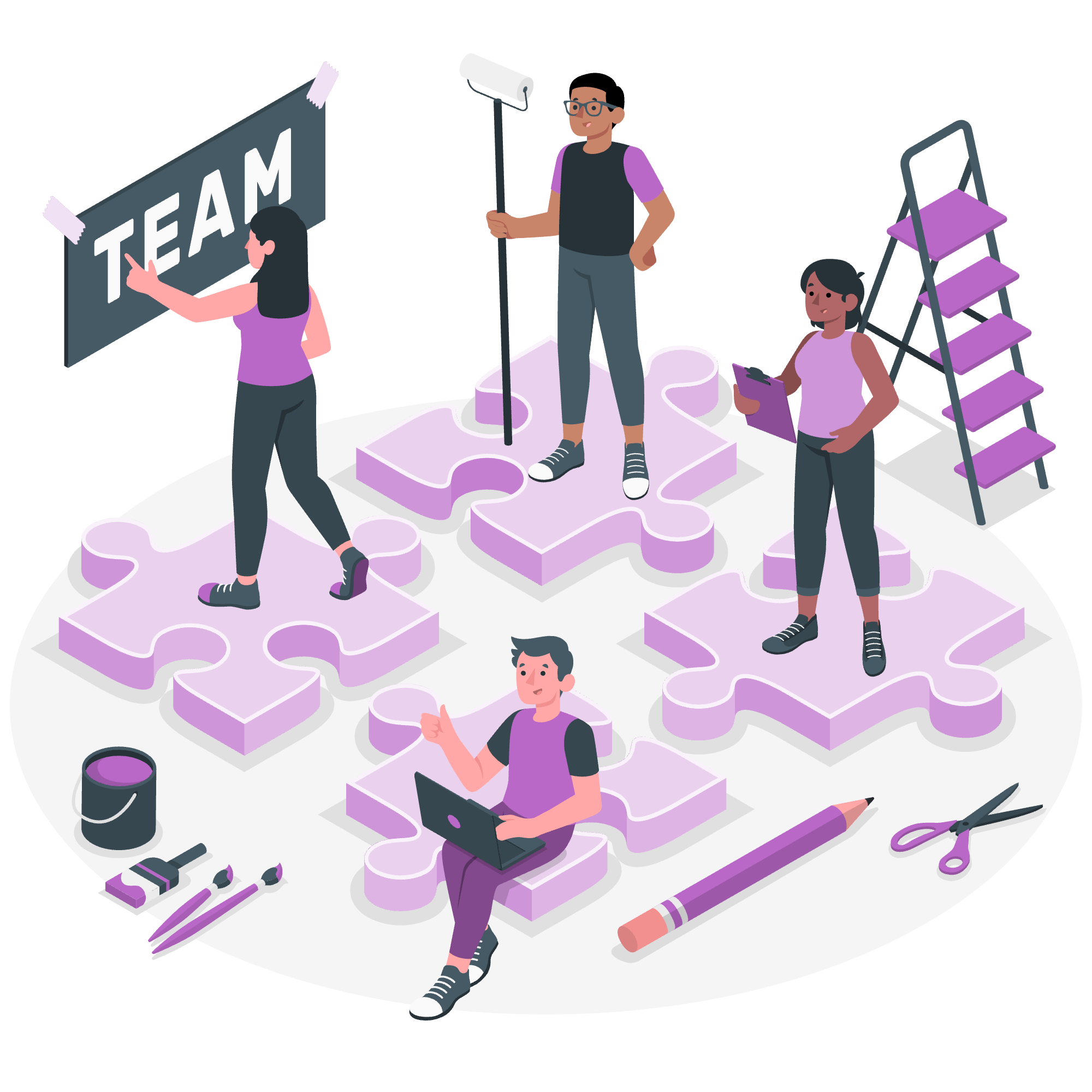
Introduction to File Writing in Java
Before we start typing away, let's understand why writing to files is so important. Imagine you're keeping a diary, but instead of using a physical notebook, you're using your computer. That's essentially what we're doing when we write to files in Java – we're storing information that can be retrieved later.
Getting Started: The Basics
To write to files in Java, we'll be using some built-in classes from the java.io package. Don't worry if that sounds a bit technical – think of it as a toolbox that Java provides us with to handle input and output operations.
Importing Necessary Classes
First things first, we need to tell Java which tools we want to use. We do this by importing the required classes at the beginning of our program:
import java.io.FileWriter;
import java.io.IOException;These lines are like telling Java, "Hey, I'm going to need these tools for my project!"
Method 1: Using FileWriter.write() Method
Let's start with one of the simplest ways to write to a file: using the FileWriter class.
public class SimpleFileWriter {
public static void main(String[] args) {
try {
FileWriter writer = new FileWriter("myfile.txt");
writer.write("Hello, World! This is my first file in Java.");
writer.close();
System.out.println("Successfully wrote to the file.");
} catch (IOException e) {
System.out.println("An error occurred.");
e.printStackTrace();
}
}
}Let's break this down:
- We create a
FileWriterobject calledwriter. It's like opening a new document in a word processor. - We use the
write()method to add text to our file. Think of it as typing into the document. - We
close()the writer when we're done. Always remember to do this – it's like saving and closing your document. - We wrap everything in a
try-catchblock. This is Java's way of saying, "Try to do this, but if something goes wrong, here's what to do."
When you run this program, it will create a file named "myfile.txt" in the same directory as your Java program, containing the text we wrote.
Method 2: Using FileOutputStream Constructor
Now, let's look at another way to write to files, using FileOutputStream. This method is particularly useful when you want to write raw bytes to a file.
import java.io.FileOutputStream;
import java.io.IOException;
public class FileOutputStreamExample {
public static void main(String[] args) {
String data = "This is data written using FileOutputStream.";
try {
FileOutputStream out = new FileOutputStream("output.txt");
byte[] dataBytes = data.getBytes();
out.write(dataBytes);
out.close();
System.out.println("Data is written to the file successfully.");
} catch (IOException e) {
e.printStackTrace();
}
}
}In this example:
- We create a
FileOutputStreamobject, specifying the file name. - We convert our string to bytes using
getBytes(). - We write these bytes to the file using the
write()method. - Again, we make sure to close the stream when we're done.
Method 3: Using Files.write() Method
For our final trick, let's use the Files.write() method. This is a more modern approach introduced in Java 7.
import java.nio.file.Files;
import java.nio.file.Paths;
import java.io.IOException;
public class FilesWriteExample {
public static void main(String[] args) {
String content = "This is content written using Files.write() method.";
try {
Files.write(Paths.get("modern_file.txt"), content.getBytes());
System.out.println("File written successfully using Files.write()");
} catch (IOException e) {
e.printStackTrace();
}
}
}Here's what's happening:
- We use
Paths.get()to specify the file path. -
Files.write()takes care of creating the file, writing the content, and closing the file for us. - We still use a try-catch block to handle potential errors.
Comparing the Methods
Let's summarize our three methods in a handy table:
| Method | Pros | Cons | Best Used For |
|---|---|---|---|
| FileWriter.write() | Simple to use, good for text | Not ideal for large files | Small text files |
| FileOutputStream | Can write raw bytes | More complex syntax | Binary data or large files |
| Files.write() | Modern, concise syntax | Requires Java 7 or later | Quick, simple file writing |
Conclusion
And there you have it, folks! We've explored three different ways to write to files in Java. Each method has its strengths, and as you grow as a programmer, you'll develop a sense of which to use in different situations.
Remember, practice makes perfect. Try writing different types of data to files, experiment with file paths, and see what happens when you try to write to a file that doesn't exist (spoiler: Java will create it for you!).
Happy coding, and may your files always be filled with exactly what you intend to write!
Credits: Image by storyset
